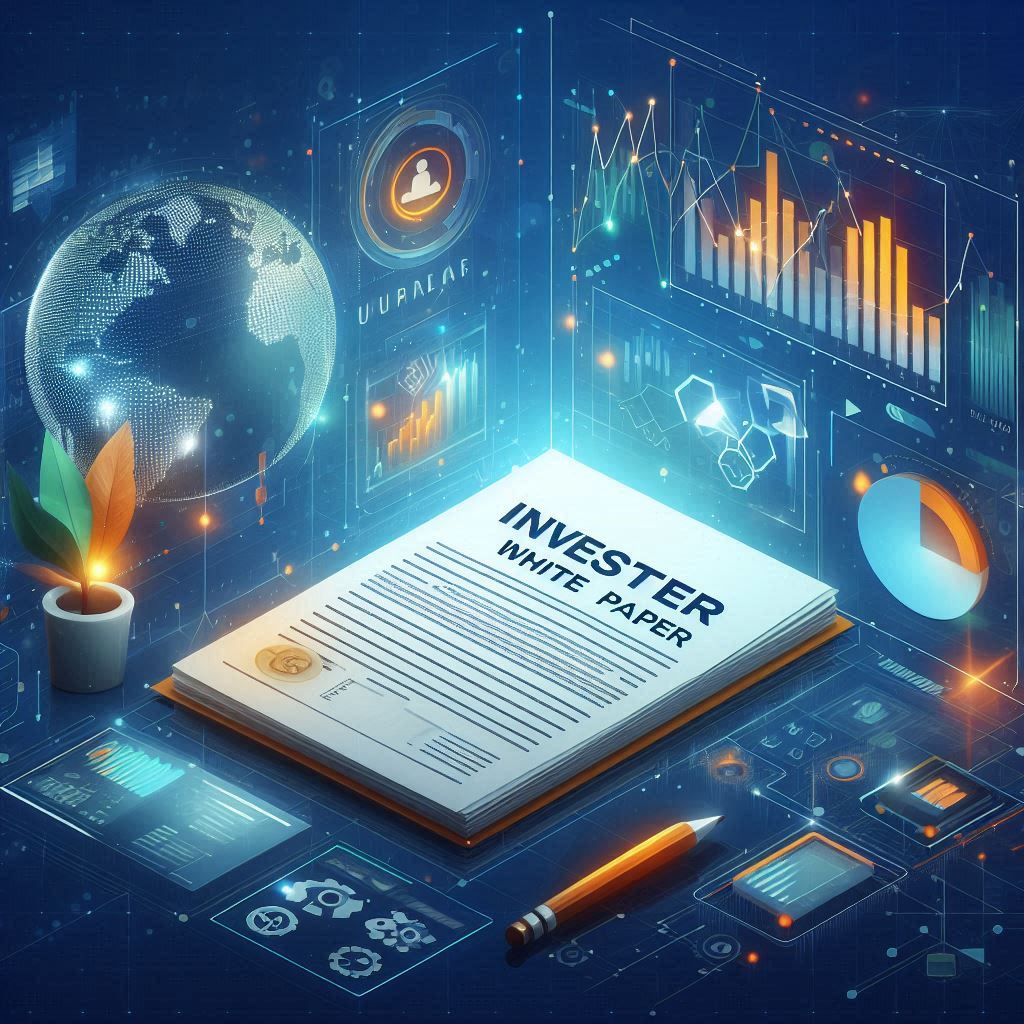If you are having trouble installing your tBook please use the following directions:
Installation Instructions
For Mac:
- After purchase your download begins automatically. The installer file, which is a zip, should be in your downloads folder unless you have designated a different location for downloads. Unzip the file and it will be .app file. Rather than installing the file on your system in the apps folder, we have left the placement of the app up to you.
- Open the app by double clicking it. You should be able to read the book.
-
Addressing OS Block Issues:
- If you encounter a warning about installing an app from an unidentified developer, go to System Preferences > Security & Privacy > General.
- Click the "Open Anyway" button next to the app name.
- Launch the App: You should be able to launch the app from any location you desire.
For Windows:
- Download the App: Visit the official website of the book app and download the installer file (usually a .exe or .msi file).
- Open the Installer: Locate the downloaded file in your Downloads folder and double-click it to open the installer.
- Follow On-Screen Instructions: Follow the on-screen instructions to complete the installation process.
-
Addressing OS Block Issues:
- If Windows blocks the installation, you might see a pop-up message. Click on "More info" and then "Run anyway".
- Launch the App: Once installed, you can find the app in your Start menu and launch it from there.
Common Issues
Using bookmarks: Whatever place you stop reading, highlight the words and click Save Bookmark.
If you get a blank page for some reason, you can close and reopen the book to fix it. In the menu at the top of the book window there is a drop down for "View" you can also reload a page if it seems stuck.